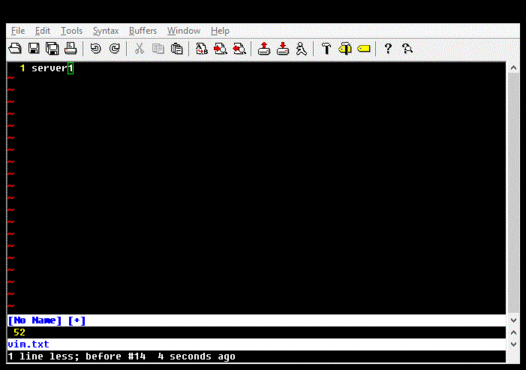The command-line autorunsc tool allows you to audit all persistence entries that it knows about, print its output as a comma-separated variable (CSV) file, show file hashes, and verify digital signatures. Using this, you can capture and examine a system baseline configuration, and use differential analysis to identify new anomalies on a recurring basis. The autorunsc command-line options to do all this can be found by running autorunsc with the /? switch. Here is an excerpt of the output showing the relevant arguments:
-a Show all entries.
-c Print output as CSV.
-f Show file hashes.
-v Verify digital signatures.
Since autorunsc outputs to the console, you can use output redirection to save this to a file within a command script:
autorunsc.exe -acfv > output.csv
Then you can use the Windows FC.EXE utility (I suppose FC stands for "file compare") to compare this with a past capture. Then you can use the IF ERRORLEVEL command to determine whether fc detected a difference.
For this to be effective, you must first capture and audit a baseline. This means triaging the files and registry settings in the first set of output. Easy checks for suspicious binaries are to look for the "(Verified)" label and confirm that the binary is signed by an author you trust, or to look up hashes on VirusTotal. Registry settings like KnownDLLs should only point to DLLs that are part of Windows. Once your baseline configuration is verified, you can perform a much quicker differential analysis (with FC.EXE as mentioned above) to detect changes.
If a difference is detected, you can use a utility such as gvim, diff, or WinDiff, to examine the differences. Note that if you use gvim for Windows, you may need to use a utility such as Cygwin's iconv.exe to convert the UCS-2 output of autorunsc.exe into UTF-8. This is what I do, and it looks like this:
I have a script that does this and presents changes using gvim. I placed this in my Startup program group and also run it periodically if my computer has not been rebooted in a long while. The script compares both the output from autorunsc and the contents of HKLM\SOFTWARE\Microsoft\Windows NT\CurrentVersion\Winlogon\Notify, because that key is occasionally written to, but appears to maintain the same contents each time. In practice, something almost always changes across reboots, but it is not very difficult to locate and audit each item.
One byproduct of using this script has been an increased awareness of the changes that are made when software updates are installed. For instance, after an iTunes for Windows update (don't ask), I found out that Apple registers a WinSock namespace for Bonjour, pointing to a digitally signed DLL produced by Apple. Another byproduct of this investigation over time is that it gives me a gradual tour of the persistence points in Windows.
In case you would find it useful as the basis for your own persistence checks, my script can be had here:
https://github.com/strictlymike/persistmon
Modify it to your liking. Happy un-hacking ;-)
For this to be effective, you must first capture and audit a baseline. This means triaging the files and registry settings in the first set of output. Easy checks for suspicious binaries are to look for the "(Verified)" label and confirm that the binary is signed by an author you trust, or to look up hashes on VirusTotal. Registry settings like KnownDLLs should only point to DLLs that are part of Windows. Once your baseline configuration is verified, you can perform a much quicker differential analysis (with FC.EXE as mentioned above) to detect changes.
If a difference is detected, you can use a utility such as gvim, diff, or WinDiff, to examine the differences. Note that if you use gvim for Windows, you may need to use a utility such as Cygwin's iconv.exe to convert the UCS-2 output of autorunsc.exe into UTF-8. This is what I do, and it looks like this:
I have a script that does this and presents changes using gvim. I placed this in my Startup program group and also run it periodically if my computer has not been rebooted in a long while. The script compares both the output from autorunsc and the contents of HKLM\SOFTWARE\Microsoft\Windows NT\CurrentVersion\Winlogon\Notify, because that key is occasionally written to, but appears to maintain the same contents each time. In practice, something almost always changes across reboots, but it is not very difficult to locate and audit each item.
One byproduct of using this script has been an increased awareness of the changes that are made when software updates are installed. For instance, after an iTunes for Windows update (don't ask), I found out that Apple registers a WinSock namespace for Bonjour, pointing to a digitally signed DLL produced by Apple. Another byproduct of this investigation over time is that it gives me a gradual tour of the persistence points in Windows.
In case you would find it useful as the basis for your own persistence checks, my script can be had here:
https://github.com/strictlymike/persistmon
Modify it to your liking. Happy un-hacking ;-)